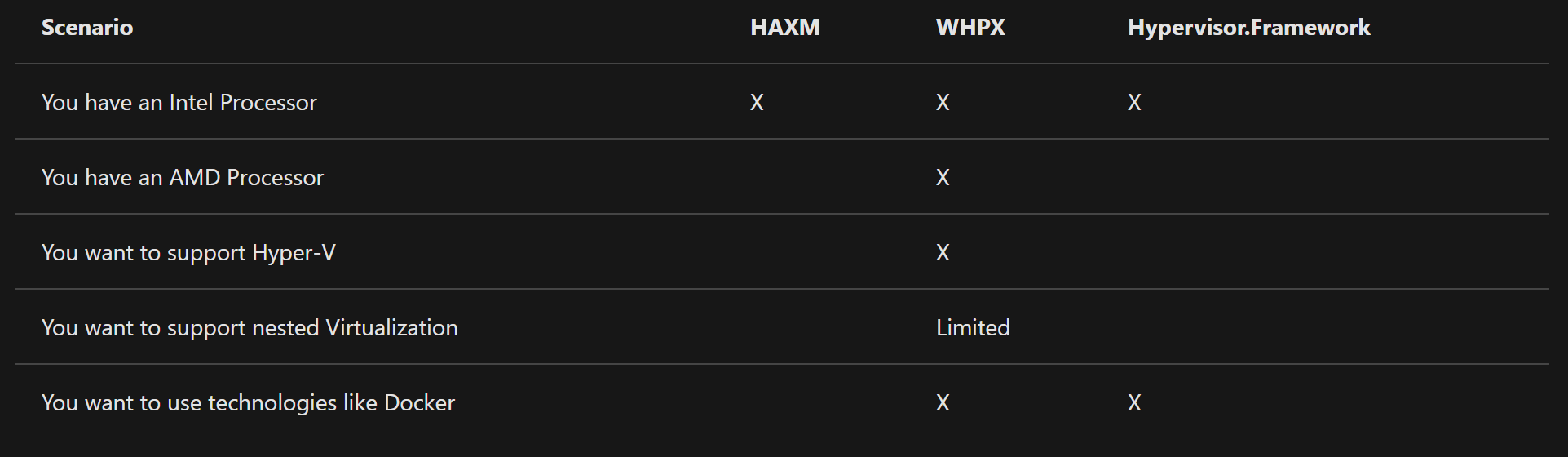There are many android emulators out there which do not take advantage of WHPX or Hyper-V specially for AMD processors. (what is Hyper-V)
This post is part of a series - Running performant android emulator for Window 10, AMD processor and RX580 GPU.
Step 1 - Check if your CPU supports it
- Open Command prompt and type "systeminfo" and scroll to Hyper-V Requirements section.

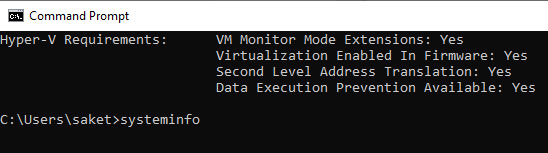
- All four requirements should say "Yes" to proceed.
- If it says No, that means either virtualization is disabled in BIOS or your CPU does not support virtualization.
Step 2 - Turn on Hyper-V
- Type "Turn Windows features on or off" in windows search to open the app and enable Hyper-V and Windows Hypervisor Platform

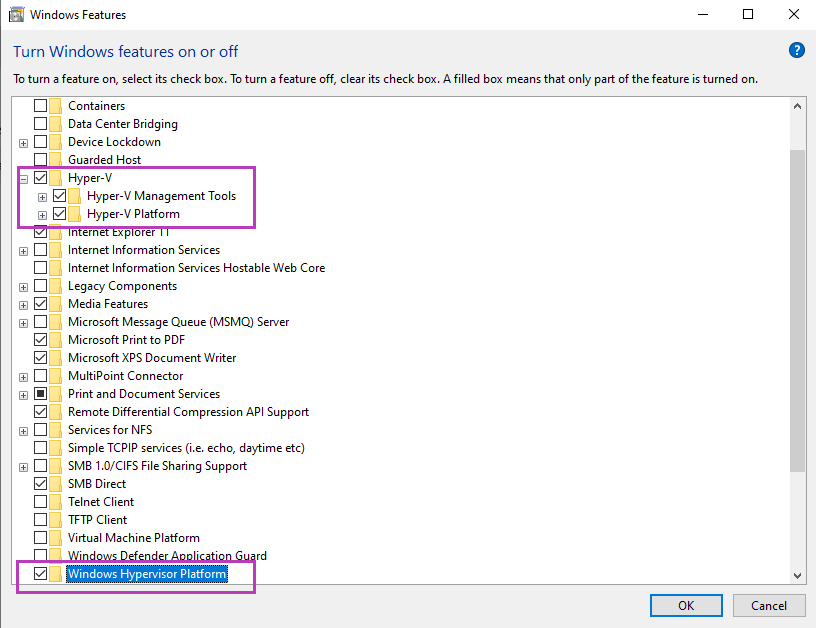
Step 3 - Add it to emulator properties
- This assumes you have android studio installed and already downloaded some emulator AVD's.
- Go to ".android" folder usually located "c:\Users\<XXXX>\.android"
- Create a file "advancedFeatures.ini" if not present in the folder and add the line
WindowsHypervisorPlatform = on
- Another alternative is to start the emulator from command line with following option, but you would have to invoke it every time.
Emulator -avd -feature WindowsHypervisorPlatform
FYI for Hyper-V
- Windows 10 Enterprise, Pro, or Education
- 64-bit Processor with Second Level Address Translation (SLAT).
- CPU support for VM Monitor Mode Extension (VT-c on Intel CPUs).
- Minimum of 4 GB memory
- You may be able to run other virtualization applications after turning it on, like for e.g. Bluestacks.
- Additional Info and below image source - https://docs.microsoft.com/en-us/xamarin/android/get-started/installation/android-emulator/hardware-acceleration?pivots=windows